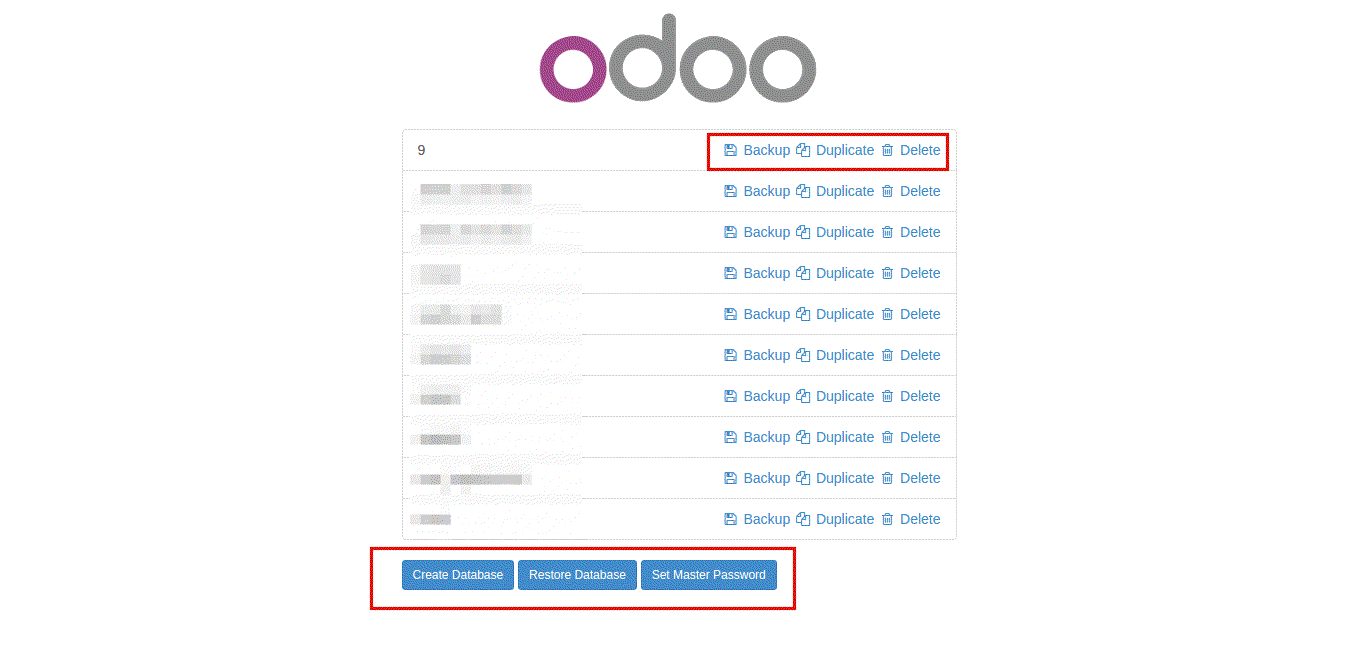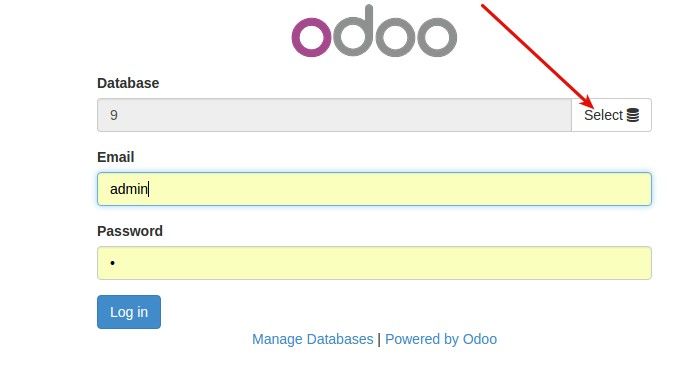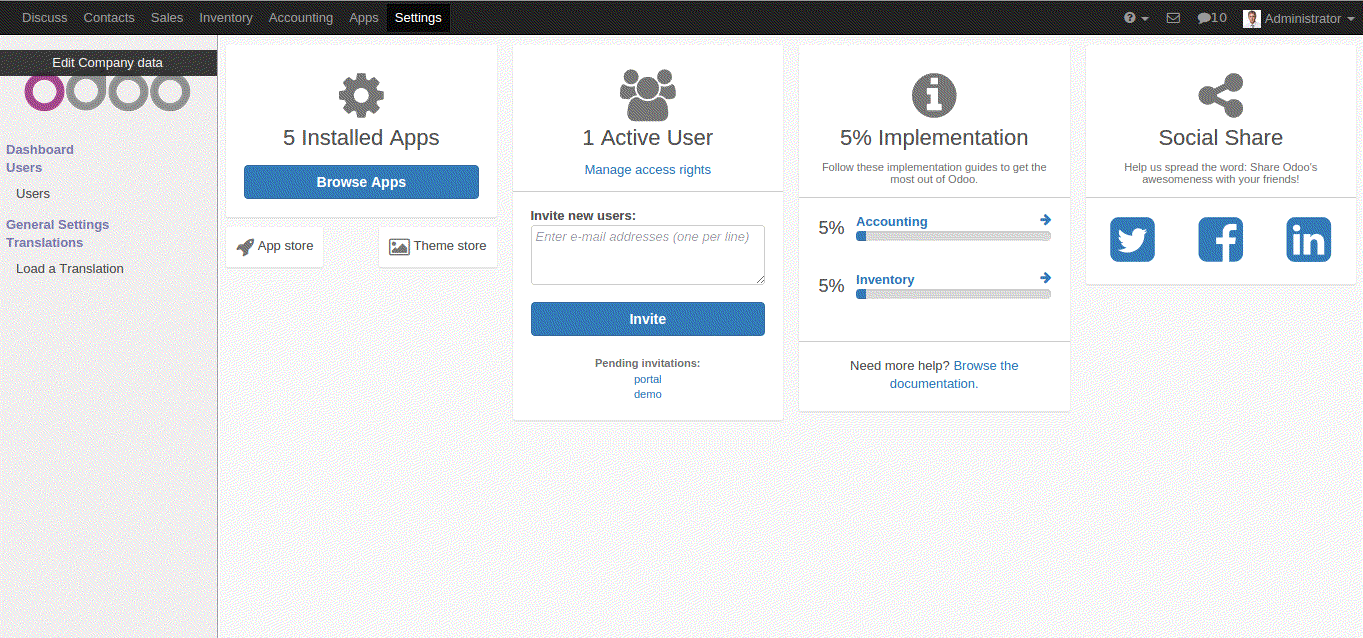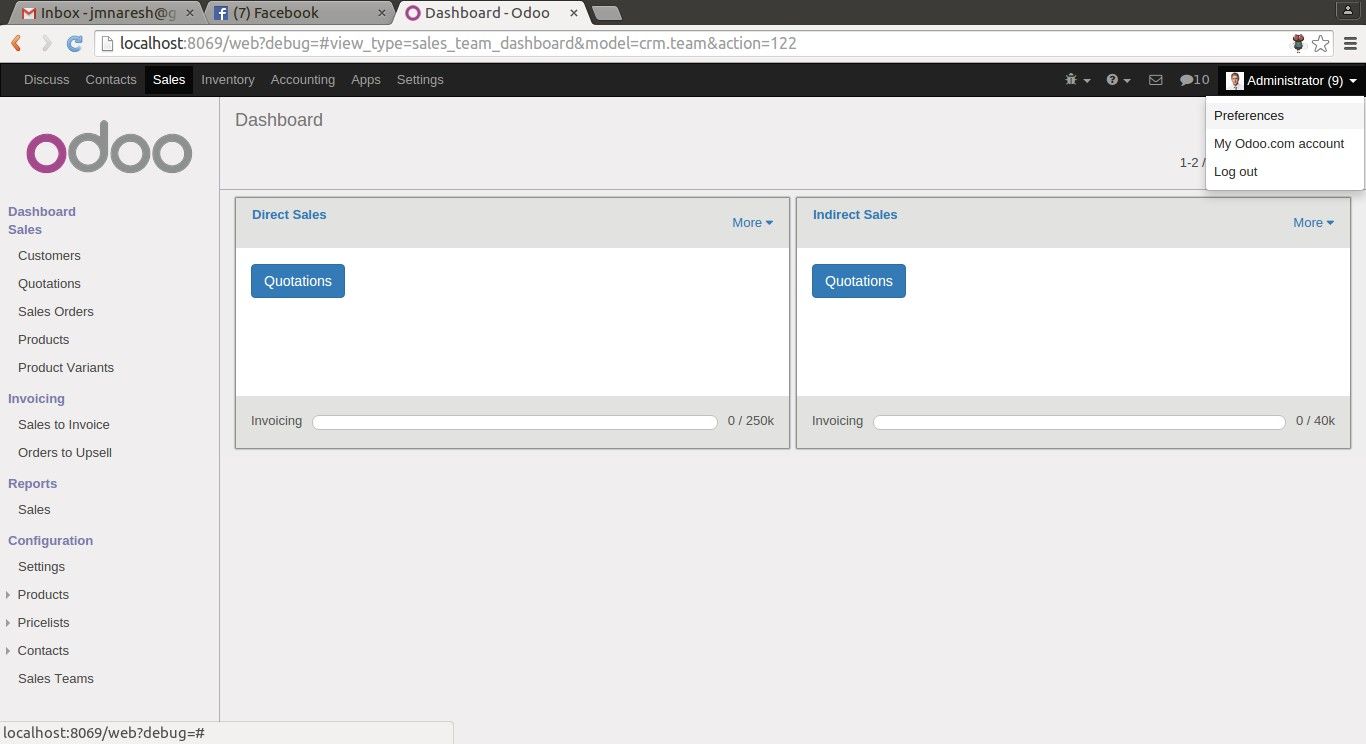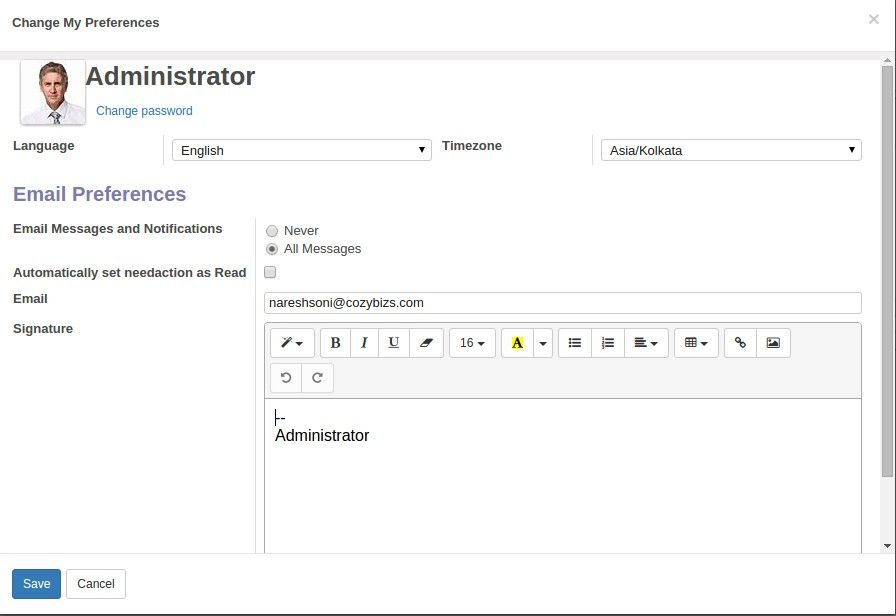Odoo 9
List of Databases
We start with database management. When you start your Odoo 9 server you will be prompted with list of databases available. Like the image above .

Odoo 9
Login Screen-1
You can select your version 9.0 database and click on it. You will be prompted for user name and password to login.

Odoo 9
Database Management-1
You can manage your database by clicking on Manage databases or using this url http://localhost:8069/web/database/manager . You can Create, Restore or set master password directly from here itself. You can also backup,Duplicate or delete a database directly from here.

Odoo 9
Setting Dashboard-2
You can directly invite new users from here itself.
Odoo 9
Setting Menu-1
Then you have General Settings where you can define the settings like email servers, import / export etc..all individual apps settings are moved under their respective menus.

Odoo 9
Setting Menu-2
A more detail menu list

Odoo 9
Apps Dashboard
All your apps can be accessed from the Apps Dashboard.
Odoo 9
Debug Mode-1
To activate the debug mode just on the right side on top menu click on the icon (?) as shown in image above and click on About and Activate the developer mode.

Odoo 9
Debug Mode-2
Debug mode activated.

Odoo 9
Debug Mode-3
You can then have different options in the debug view(a bug icon) drop down on each model view.
Odoo 9
Menu Bar-1
You can also directly compose a new mail by clicking on mail icon on top right in the menu bar.

Odoo 9
Menu Bar-2
You can also check notifications received by clicking on notification icon next to mail icon on top menu right side.